Experience Sphaeres VR
A Step-by-Step Guide to Watching Sphaeres VR Experiences on Your Own VR Headset
Welcome to the world of Sphaeres VR! This tutorial will guide you through the process of setting up your VR headset and delving into beautiful and relaxing 360° locations that have been scientifically proven to reduce stress and anxiety as well as increase and improve wellbeing, mood and motivation.
What you'll need
- A compatible VR headset (e.g., Meta Quest, Pico 4, HTC Vive, Valve Index, etc.)
- A VR enabled browser (on Quest it's the native browser that comes with your Quest headset)
- A stable internet connection
- Desire to relax
Steps - More details in video tutorial and screenshots further down
Follow these simple steps to start your Sphaeres VR adventure
- Start your VR enabled browser (e.g. Quest Browser)
- Go to www.sphaeresvr.com
- Click on Experience Now
- Alternatively, you can go directly to experience.sphaeresvr.com
- Try for free or subscribe to monthly or annual membership
- After Sign-In, click on Start Watching
- Select one of the Sphaeres VR Experiences
- Important! Put browser window into Fullscreen mode
- Change Display Mode to 360° VR (this option is only available in Fullscreen mode)
- Experience Sphaeres VR in fully immersive 360° view
Important!
- The resolution of the videos may be low at the start of each experience.
Please allow a few seconds for the streaming architecture to catch up and display Sphaeres in full resolution. - To return to the selection menu:
1) Bring up the playback menu controls and quit fullscreen mode.
2) Then use the browsers' Back button to navigate back to the video selection screen.
Video Tutorial (Quest 3)
Watch the following tutorial on how to experience Sphaeres VR on the Quest 3 headset.
Check other headsets for a similar workflow.
Screenshot Tutorial (Quest 3)
The following screenshots show a guided tutorial of how to experience Sphaeres VR on a Quest 3 headset.
If you have another headset, you may need to adapt the steps.
If you can provide screenshots of the process on other headsets, please get in touch.
Start your VR enabled browser (e.g. Quest Browser)
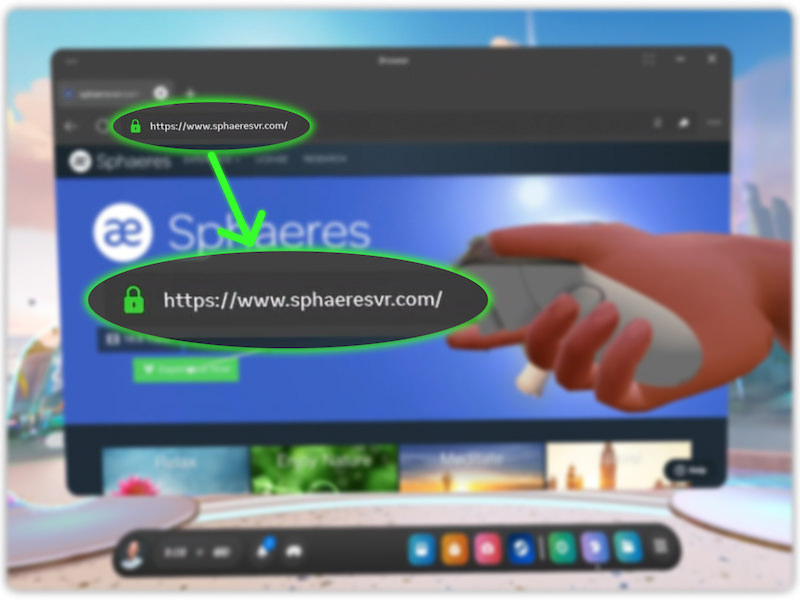
Go to www.sphaeresvr.com - Alternatively, you can go directly to experience.sphaeresvr.com
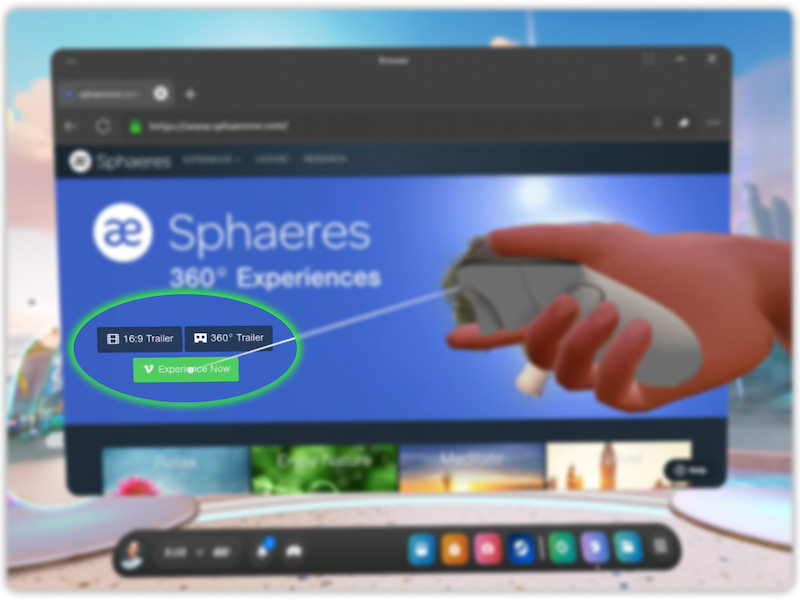
Click on Experience Now
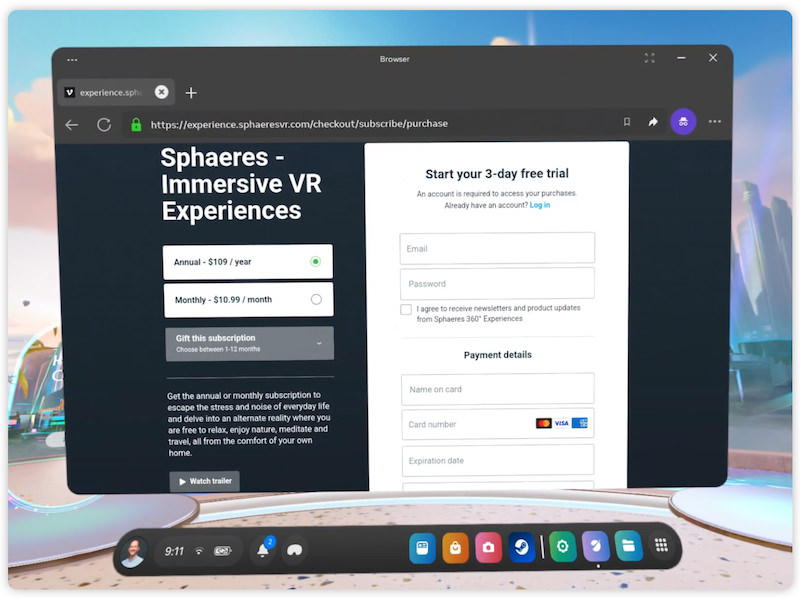
Try for free or subscribe to monthly or annual membership
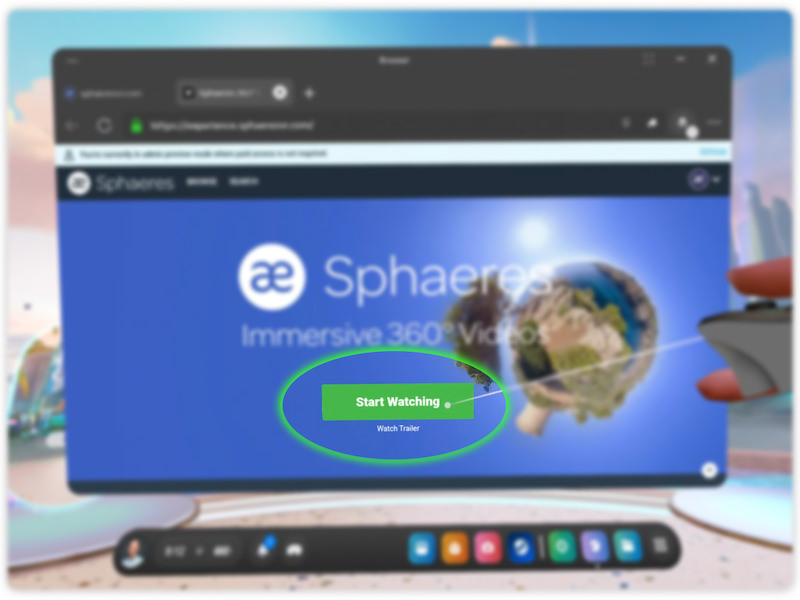
After Sign-In, click on Start Watching
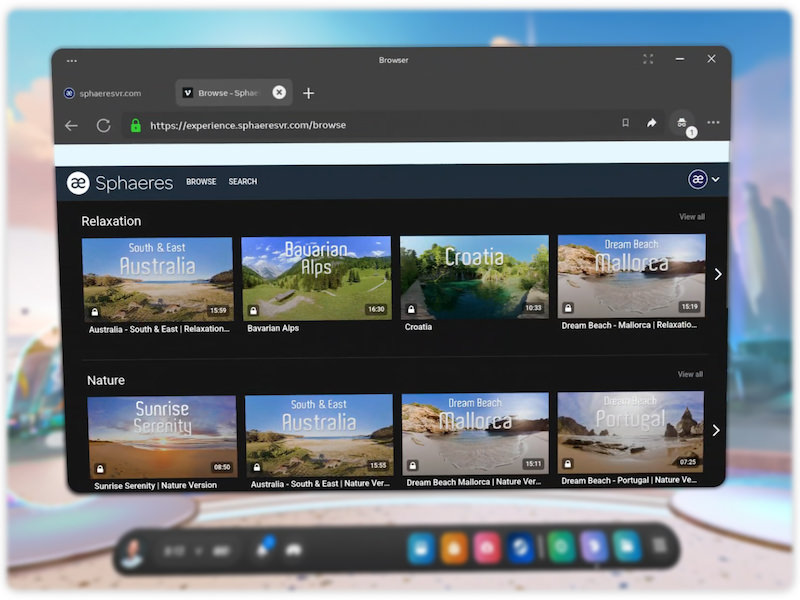
The catalogue selection window comes up
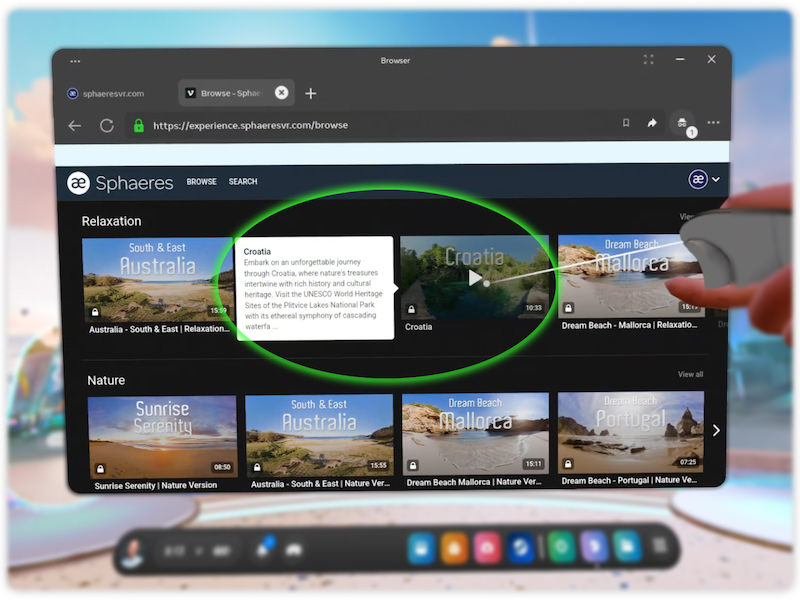
Select one of the Sphaeres VR Experiences
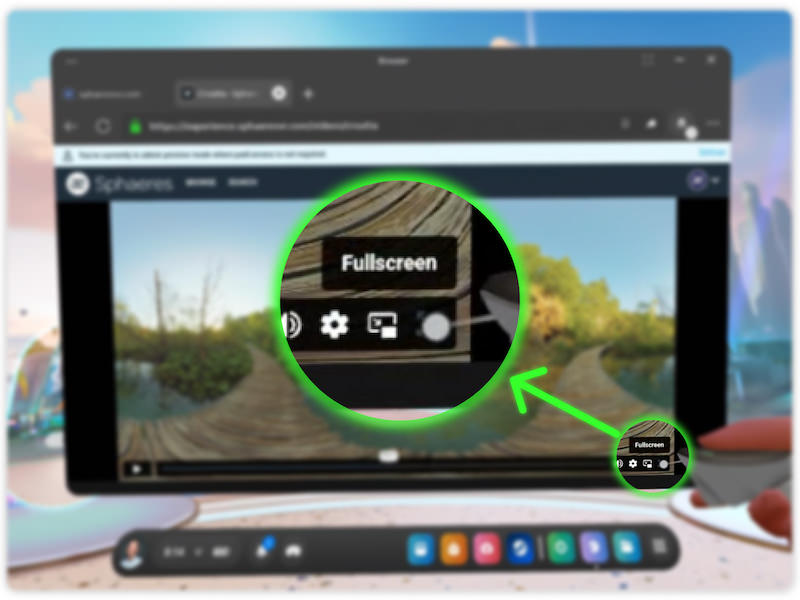
Important! Put browser window into Fullscreen mode
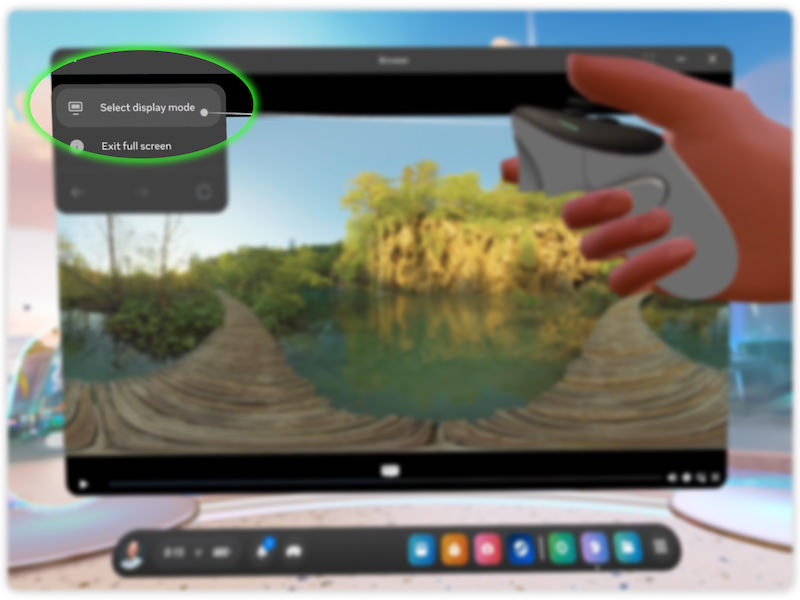
Click the 3 dots in the top left corner (Quest 3) - This option is only available in Fullscreen mode!
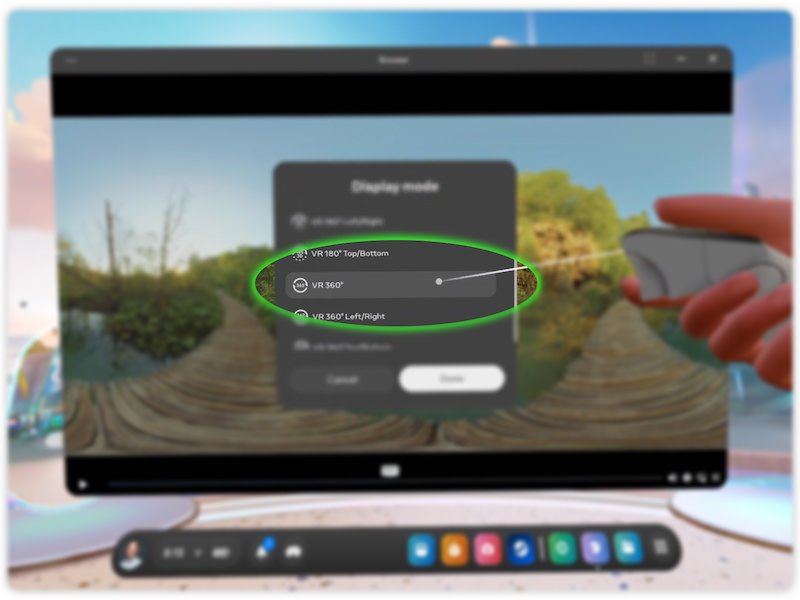
Change Display Mode to VR 360°
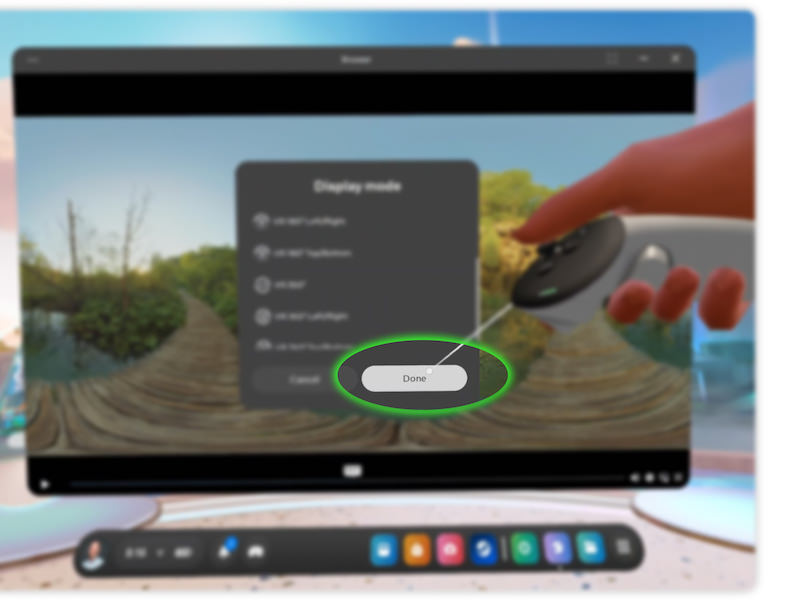
Click Done
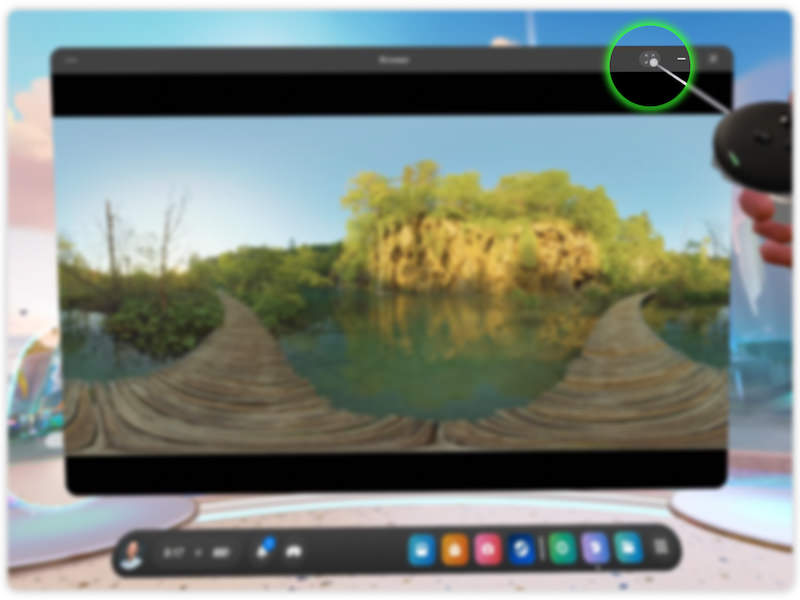
Alternative way to put browser window into fullscreen mode
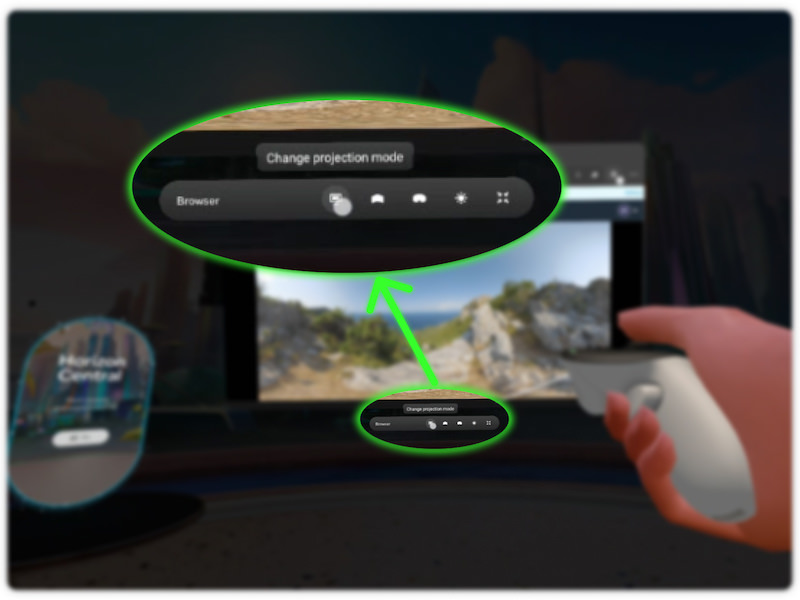
Alternative way to change projection mode
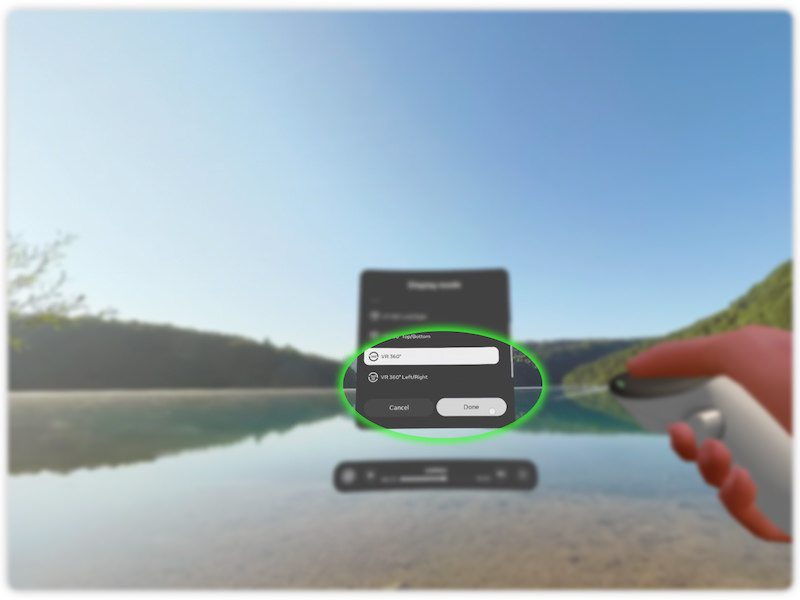
Change Display Mode to VR 360° and Click Done

Experience Sphaeres VR in fully immersive 360° view
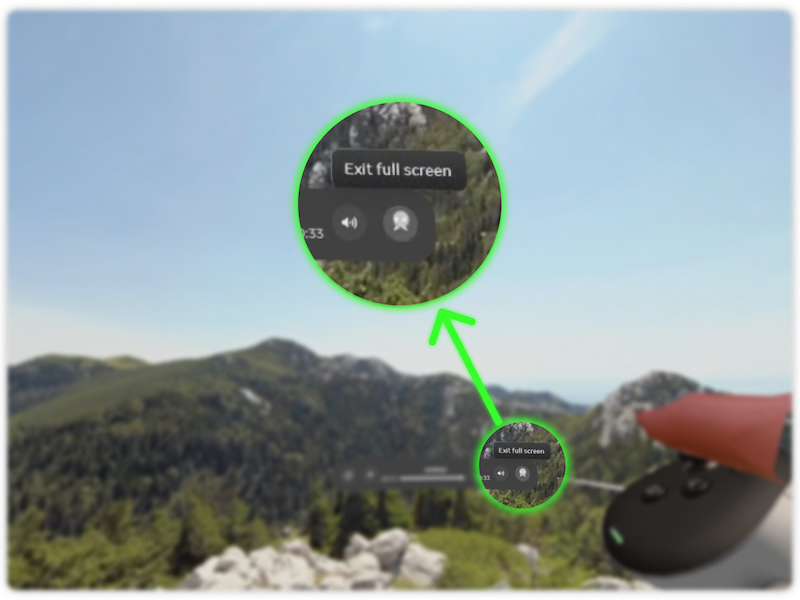
After watching - Exit fullscreen mode
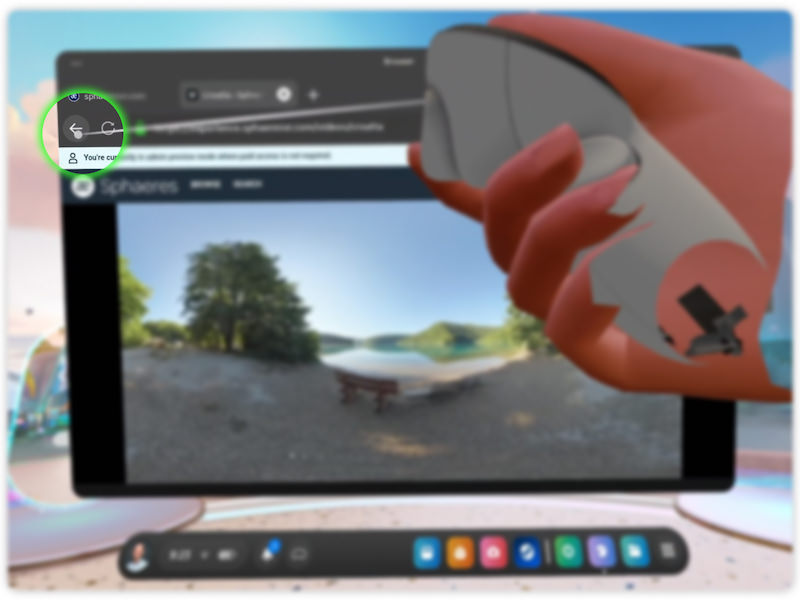
Use browser's back button to return to catalogue
Got any questions?